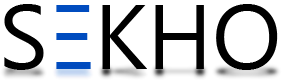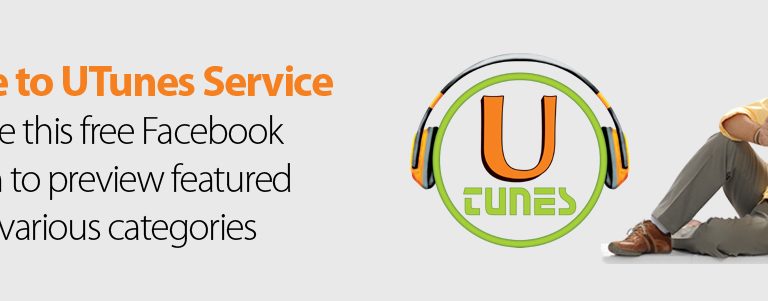How To Configure PTCL DSL Modem / PTCL Modem Settings
Do you want to know how to configure PTCL DSL modem/PTCL modem settings? Well, there are many PTCL customers, who find the greatest sum of trouble in configuring with the new Ptcl dsl modems. To solve this trouble PTCL has introduced a video tutorial through which all the users of PTCL will get the chance to learn how to configure Ptcl modem without difficulty.
How To Configure PTCL DSL Modem | STEP by STEP Guide
- At the beginning of the installation, you have to ensure that the modem’s DSL Light is stable.
- You have to confirm that the modem is connected by means of a Laptop/PC through LAN.
- Now make sure one thing that you have your personal DSL username and password.
- In the next step, you should be confirmed that your computer/laptop is directly linked to the modem.
- Now that you are all set with the connection you have to open with the Internet Explorer on your computer. You have to type 192.168.10.1 in the address bar.
- This will open up a window that will demand your username and password.
- Now you have to go to the advanced setup tab and then press on WAN.
- Now the table will appear that contains almost 4 profiles. If you are making use of an optical Fiber connection then you have to put (8 in “VPI”) and (81 in “VCI”). On the other hand, if you are using a copper connection then you have to put (0 in “VPI”) and (103 in “VCI”) and then check the box to make possible Quality of Service.
- Now in the connection box, you have to type “PPP Over Ethernet” and then click on the next option. Now you have to enter your User name and password which is all offered to you by the PTCL.
- Now in the last and final step, you will be getting 4 profiles from which you will be choosing one profile and then pressing SAVE/Reboot.
So this was the simple and easy method all the way through which you can get configured to the PTCL DSL modem. Follow the steps very carefully to get configured to the PTCL DSL model without any trouble!