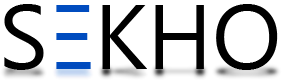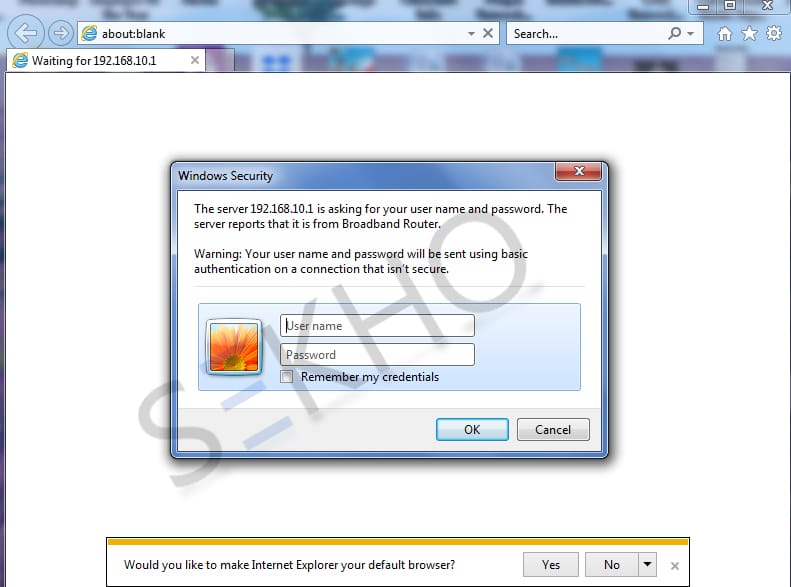Well it’s a need today because everyone is connected with a wifi connection on the mobile but when some other asked him for password of that wifi then he can’t tell because when in Android or iPhone you open network and sharing centers the password is hidden doted characters which is not read able for us. So to show off that characters we have to follow a special process with is written here blow. Well there are various online apps are available on play store and istore but that all are mostly fake and are not helpful to view hidden password of your wifi your mobile currently connected. So it is recommended you that you just follow this procedure to find PTCL broadband wifi password on computer and mobile. Keep on reading and have a look below for getting the answer of your query how to find PTCL broadband wifi password on computer/ Mobile by downloading and installing the third party application in your mobile which is not an easy job for one who is unknown. Have a look down for this…
How to Find PTCL Broadband Wifi Password On Mobile
Well readers if you are using an Android Mobile Phone and connected to a wifi then you are not able to tell me that password without following the below procedure because the characters are hidden and to show that characters you have to do…
- Your android mobile should be rooted android mobile
- In rooted android mobile you have to download and Install the “ES File Explorer”
- After that you have to open ES file Explorer and select or tap on The Internal Storage option
- A directory of folders will be appeared and you have to search and open “Data” folder
- In data folder you will see a file named “WPA_Supplicant.Conf”
- Open this file and there you will see all the SSID and passwords in which you have to just copy or read the password
- Remember that never edit this file otherwise your mobile might distract connecting with any wifi
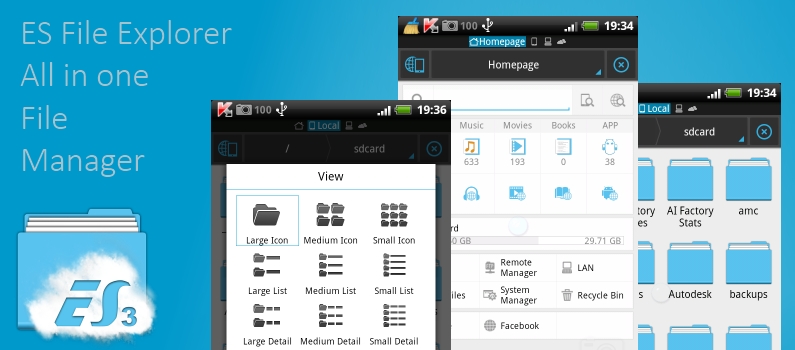
How to Find PTCL Broadband Wifi Password on Computer
Well, finding PTCL broadband wifi password on computer is rather easier than mobile. So just follow the following process to view hidden password characters
- Click on the bottom right corner on the wifi signals
- A navigation window will open having all the available and connected wifi connections
- Right click on the connected network and click on the properties
- There you have to check the “Show Character” option and your password will appear
Secondly the other way is also for all windows is also here
- Press window plus R button for open Run Box
- Type “ncpa.cpl” and press enter
- Network options will open
- Right click on the Wireless Network connection which is connected with your PC
- Select status option and click on the wireless properties
- In wireless properties you will see 2 options connection and security, select security
- Just check the show characters options and here is your password on which your PC is currently connected
Hence this is all about How to find PTCL broadband wifi password on computer/ mobile. Hope you are now fully aware and have accessed to the password your mobile is currently connected with. But in case you have any question about this matter you can ask us via comment section below of this passage.