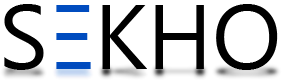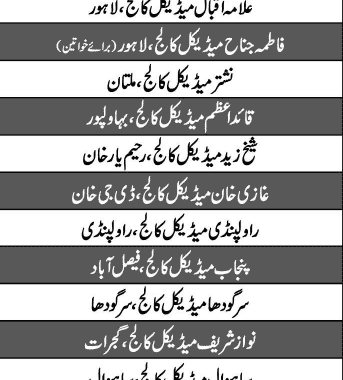If you are looking for How To Move App to SD Card Qmobile then your problem will be resolve here on this page because this is one of the common problem users of the Qmobiles have to face and the reason behind this is Qmobile is targeting a middle level customers who wanted to get the android system mobile with good specification in the low price range. So that is why most of the model of Qmobile Android systems have low internal Memory. Internal Memory refers to the memory which your phone originally have without the SD card. This Internal Memory is also consumed by the System apps and the Android system too to run your mobile phone but on this additionally when you install more apps like games in the internal memory then you have to face an error that called Low Internal memory error. This error comes in your screen just because you have fully consumed all of your Phone Internal memory so what is the solution of that problem is to delete your apps is a solution? Well in front of me this is absolutely not a solution so another option to tackle with this problem is that you simply Move your all Installed Apps to you SD card as this action will provide free space to your Phone Internal memory and you could use your phone more fast.
How To Move App to SD Card Qmobile
The complete Procedure of How To Move App to SD Card Qmobile is available down on this page in simply few steps so do check out the solution right now.
Step 1:
Take your phone in your hand if you are facing Low Internal Memory and then go to your setting in your Mobile. In the setting you would see Apps so open the Apps

Step 2:
When you click on the app then you would see a screen as mentioned below in the image. This screen will shows your all apps that you have installed now what you have to do is press the app you wanted to move to your SD Card

Step 3:
Suppose that you wanted to move Angry Bird Game from your Internal memory to the SD card so when you press the Angry Birds then you would see screen as mentioned in the below image and there you would clearly see an option that is “Move to SD Card”

So this is a simple way to move your App to the SD card as when you click on the Move to SD Card then within 2 seconds your app will be moved to the SD card and after that the option where you can see move to SD card will be changed to Move to Internal Memory that means you have successfully move App to the SD card Qmobile.