How To Change PTCL Wifi Password
Whether you’re setting up a new PTCL broadband connection or simply looking to enhance your WiFi security, changing your PTCL WiFi password is one of the most effective ways to protect your internet network. Thankfully, PTCL makes it relatively straightforward to modify both your WiFi password and network name, all you need is access to your modem’s IP address and a few minutes.
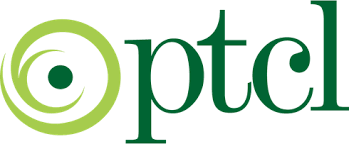
In this official-style guide, we’ll walk you through each step with clarity and confidence. You’ll learn how to access your PTCL modem, change your password, and update your WiFi name to keep your home network secure.
Change Your PTCL Internet Password
Step 1: Access Your Router Settings
-
Open any web browser (preferably Chrome or Internet Explorer) on your computer or mobile device connected to your PTCL WiFi.
-
In the address bar, type
192.168.10.1if you have a new PTCL modem, or192.168.1.1if you are using an older model. -
Hit “Enter” and wait for the login screen to appear.
Step 2: Enter Login Credentials
-
You’ll be asked to provide a username and password.
-
For old devices, the default is usually:
-
Username: admin
-
Password: admin
-
-
For new devices, check the sticker on the back or underside of your modem. The default login details will be printed there.
Tip: If you’ve changed the login before and forgotten it, you may need to reset your modem to factory settings.
Step 3: Navigate to Wireless Security Settings
-
Once logged in, locate and click on the “Wireless” tab from the sidebar or top menu.
-
Now select “Security” or “Wi-Fi Security” depending on your device model.
Step 4: Change Your Password
-
Find the field labeled WPA/WAPI Passphrase or WiFi Key.
-
Delete the old password and enter your new desired password.
-
Use a strong password with at least 8 characters, including letters, numbers, and symbols.
-
Step 5: Save Your Changes
-
Scroll down and click on “Apply” or “Save” to update the password.
-
Your WiFi connection will disconnect temporarily. Reconnect using your new password.
Why Changing Your PTCL WiFi Password Is Important
Many PTCL customers never change their default WiFi settings, which puts them at risk. Default usernames and passwords are often public knowledge and can be easily guessed. By updating your password regularly, you:
-
Improve your network’s security
-
Prevent unauthorized devices from using your internet
-
Boost your WiFi speed by eliminating freeloaders
-
Protect sensitive data on your connected devices
PTCL currently provides a wide range of broadband devices, including ADSL, VDSL, and GPON routers. Most modern devices are configured using the IP address 192.168.10.1 (for new models) or 192.168.1.1 (for older models). Let’s walk through how to make these changes. You may also get help from PTCL Helpline Number
How To Change Evo Wingle Wifi Password?
Following is is both methods for new and old users.
- Plug your Wingle USB into a power source; like switch or connect to you Laptop or PC
- you would automatically be directed to an online user interface.
- Enter the default username and password “admin” (This is the same for every evo wingle)
- In next step, Go to Settings ———> Then go to, Wi-Fi security ———> and click on WLAN Basic Settings
- Now Edit you SSID name & your Wi-Fi key to ensure optimal security
Step 1: Connect your Evo Wingle Wifi Device with your Computer or Laptop
Step 2: Check your device ESN number which is given on the Device’s Plastic body which is your device’s Default password.
Step 3: You can change your Wifi Device key by opening internet explorer
Step 4: Type 192.168.1.1 ( click on this 192.168.1.1 and open direct this page)
Step 5: Enter username and password that is “admin” (Must type in small letter)
Step 6: Click on “Setting”
Step 7: Click on WLAN Setting and after this Click on WLAN Basic Setting
Step 8: Default Password will be given in front of WPA you can click on the below side “show Password” Option
Step 9: Give any key to that place where the default Password is available
Step 10: Click on the “Apply” option
Step 11: if you will face any difficulties during Password changing procedure then call on 1218 number
Frequently Asked Questions
What is the IP address to change PTCL WiFi password?
You can use 192.168.10.1 for new PTCL modems or 192.168.1.1 for older ones. Enter this in your browser to access modem settings.
What is the default PTCL router username and password?
Most older PTCL devices use admin/admin. For newer models, the credentials are printed on a sticker attached to the device.
I forgot my PTCL modem password. What should I do?
You’ll need to reset your modem by pressing and holding the reset button on the back for 10–15 seconds. Then, use the default login details to access settings.
Can I change my PTCL WiFi password using my mobile phone?
Yes. Open a browser on your phone connected to WiFi, go to 192.168.10.1, and follow the same steps. You don’t need a laptop or PC.
How often should I change my WiFi password?
For better security, it's recommended to change your WiFi password every 3–6 months or whenever you suspect unauthorized access.
By following this guide, you’ve taken a smart step toward improving your digital security. Updating your PTCL WiFi password and name isn’t just about privacy; it’s about keeping your internet experience fast, reliable, and free from intrusion.
Whether you’re a new user or have been with PTCL for years, remember that maintaining control over your network settings is essential. Bookmark this page or share it with family and friends to help them do the same.
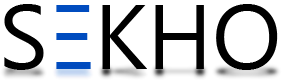
Great job. It really helped me.
it was great…thank you very much
when i enter admin in username and password then nothing happens and internet again ask username and password What I do, Please help me
BUT DIDNT TELL HOW TO CHANGE THE NAME
THANKS LOVE U UMHA…….
Assalam-o-alaikum.
Bohat shukria Aap kay samjahanay ka andaz Aasan aur achcha hay.
Thanks
change my name and password
192.168.1.1
this ip is unable to open ..
when i enter admin in username and password then nothing happens and internet again ask username and password What I do, Please help me
if your Device is new Model. then you can see the password back of your device.
sir i am trying to open the ptcl portal by enter the ip 192.168.1.1 but it does not opening “webpage is not working” this type of error are occurring evrytime i trying to enter the same ip
i am trying it by my laptop using the wifi of ptcl modem
Pop up open in front of screen
mujha pasword r user name chang krna ha kesa ho ga
Read the whole post carefully
what’s the user name of islamabad region and password
for user name and password look back side of your router !
USer name konsa hota hai?
Please confirm my IP address
Tnx
thanks
very very helpful thanks alot …
UNKNOWN !
i want to change wifi password
idid these wifi settings but i cannot change the wifi password
username and pasword -admin not work
how i can change my wifi password
a.a I have forgotten my ptcl wifi password and also ptcl wed password (admin) last month change but i forget now how i change the password of my wifi
I have forgotten my ptcl wifi password.what is the procedure to see or change my password.
user name and password “admin” is not working
See password on ur router and in username write admin
how i can change my wifi password
Main password change krvana chata hn
idid these wifi settings but i hav lost my wifi n unable to connect to wi fi plz help me