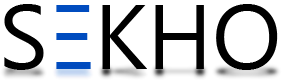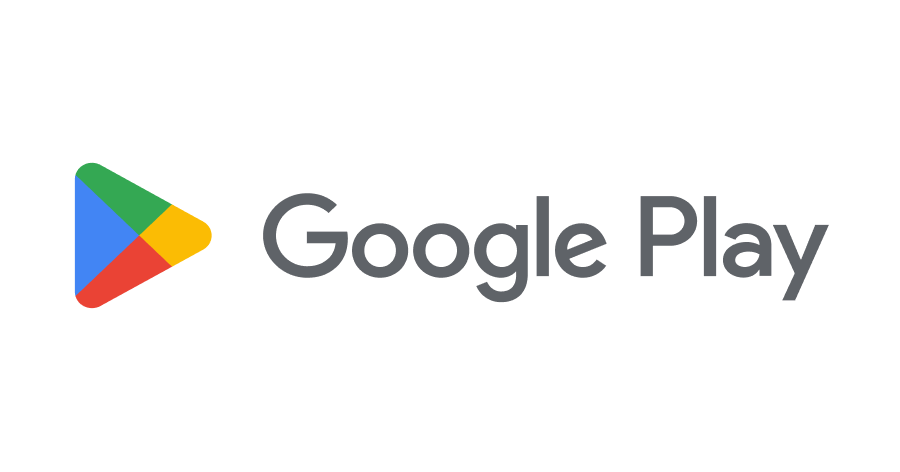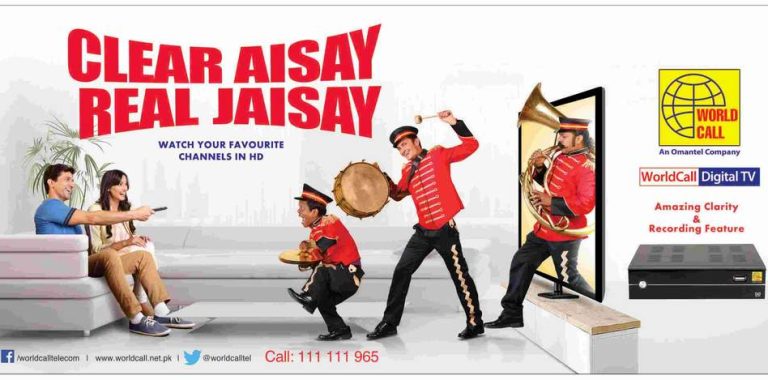How To Install Google Play Store App Manually On Mobile
Here in this post we will guide you about How To Install Google Play Store App Manually On Mobile. Google Play is an app that can also be said for Android Market. It’s an app on Android Phones through which different apps can be downloaded. Google play store is present in almost all android phones. However, some users want to have the latest versions of Google Play which sometimes is not possible. There is nothing to worry about because if there is a will there is a way. Every problem comes with different ways to be resolved. The same is here you can also install Google Play manually on your Android phone.
How To Install Google Play Store App Manually On Mobile
Here are some steps mentioned just follow them carefully.
Step 1:
Firstly you need to know what version of Google play is working on your Android device so that you can know if you are really installing a new version. The latest version of the Google play store is 4.9.13. to know what version of the Google play is on your device:
- Open up your Google play app store
- Open the settings of Google play app store.
- Scroll down to bottom and there you will see the version. Written as build number ******
Step 2:
Google play store when downloaded from an external source is present in APK format like all other apps for the Android devices. You need to download Google play store APK from some external source. One can easily find it on internet.
- Download Google play store APK from a trusted source. If you download it from another source it can cause harm to your device. Download it directly on your device which is a better option but if want to download it in your pc then don’t forget to transfer that APK file to your device.
Step 3:
You cannot install APK on your Android device unless the Unknown source security option of you device is disabled. So before installing Google play app store on your device you must enable this Unknown source option. By enabling this you are allowing you device to install apps from external source. To enable this option:
- Go to the device settings.
- Tap on the “security” option.
- Scroll down unless you see the Unknown source option.
- Check the box. You will get a pop up warning just tap “ok” and you have just enabled the Unknown source option.
Step 4”
Now it’s the time to install the Google play app APK file. To install this you need a file manager to explore that file present in your Android phone.
- Open the file manager and go to the folder where you have downloaded the Google play store APK file,
- Open the APK file and your will get a pop-up option asking by which installer you want to install the file. Tap on your best one.
- You will get a new screen asking you about the permission to install. You don’t have to read it all just tap on the “install” button.
- Here you got the latest Google play app store on your device.
This is optional but if you want to disable the Unknown source option:
- Go the device settings.
- Navigate into the device settings.
- Uncheck the option of Unknown source option.
- And here you disabled the this option.
Only what you have to do is just follow these simple steps which I will mention here. Google Play is getting more popular every day since its initial release on October 22, 2008. And now Google Play is providing more than 1.3 million apps to its users. Besides this, the developers keep updating the Google play store and giving new versions to its users. These updates make the functionality of the Google play store more effective. However, if someone cannot update to the new versions then it’s not a big issue because old functions give the same functions as well.
If someone is very curious about the latest updates of the Google play store then we also have ways to get you to the latest version of the Google play store. If you don’t understand the method of How To Install Google Play Store App Manually On Mobile then you can ask in the comment section. Below we are giving you some simple steps, by following which you can download and install the Google play store on your Android device easily.