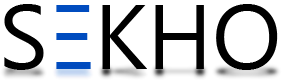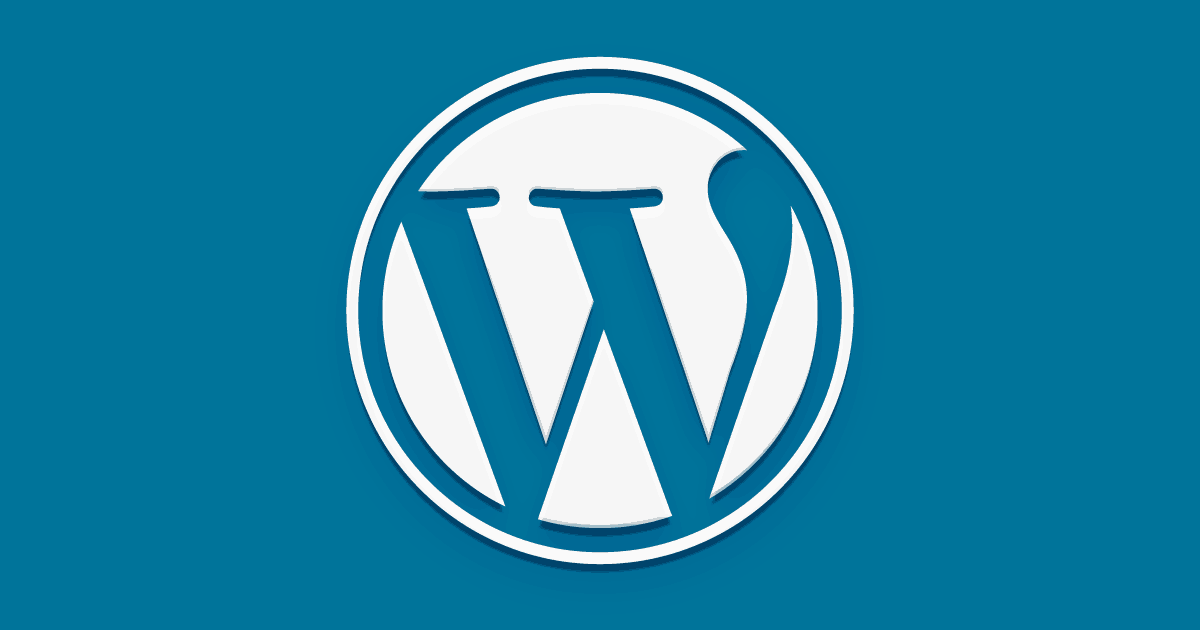How To Install WordPress Step By Step Guide
WordPress powers over 43% of all websites worldwide (as of 2025), making it the most widely used content management system (CMS) today. Whether you’re launching a personal blog, a small business site, or a full-scale e-commerce platform, WordPress gives you flexibility, scalability, and thousands of themes and plugins to customize your site.
In this guide, you’ll learn how to install WordPress step by step. Don’t worry, you don’t need advanced technical skills. By following these instructions carefully, you’ll have your site up and running in under an hour.
Step 1: Choose a Hosting Provider and Domain Name
Before you install WordPress, you’ll need two essentials:
-
A domain name – This is your website’s address (e.g., www.example.com). Domain registration typically costs $10–$20 per year.
-
-
A web hosting plan – This is where your website’s files are stored. Popular hosting providers include Bluehost, SiteGround, and Hostinger. Basic WordPress hosting plans start around $3–$10 per month.
When selecting a host, look for:
-
One-click WordPress installation
-
Free SSL certificates (important for site security)
-
24/7 customer support
Tip: Some providers, like Bluehost, offer free domains for the first year when you sign up for hosting.
Step 2: Set Up WordPress Using Your Hosting Dashboard
Most major hosting companies offer “one-click install” tools (often powered by cPanel, Softaculous, or proprietary dashboards).
Here’s the typical process:
- Log into your hosting account.
Locate the “WordPress” or “Website Installer” option.
Click Install WordPress.
Choose your domain name from the dropdown list.
Fill in your website title, username, and password.
Select the installation directory (leave it blank to install WordPress on your main domain).
Click Install.
The system will run for a minute or two and then confirm installation.
-
Step 3: Log Into Your WordPress Dashboard
After installation, you’ll receive a confirmation email with your login details.
-
Visit: www.yourdomain.com/wp-admin
-
-
Enter the username and password you set during installation.
This takes you to the WordPress Dashboard, the control center where you’ll manage themes, plugins, posts, and pages.
-
Step 4: Configure Basic Settings
Before you start designing, take a few minutes to adjust your site’s settings:
-
Permalinks: Go to Settings > Permalinks and select “Post name” for cleaner URLs (e.g., yourdomain.com/sample-post).
-
Site Title & Tagline: Found under Settings > General.
-
Timezone: Match it to your local time for accurate scheduling.
-
Discussion Settings: Adjust comment moderation to control spam.
These small tweaks help improve usability and SEO right from the start.
Step 5: Choose and Customize a Theme
Your theme controls the overall look and layout of your site. WordPress offers over 11,000 free themes in its official directory, plus countless premium options.
To install a theme:
-
Go to Appearance > Themes.
-
Click Add New.
-
Browse or search for a theme.
-
Click Install and then Activate.
Once activated, customize your theme under Appearance > Customize.
Step 6: Install Essential Plugins
Plugins add extra features to your WordPress site. A few essentials include:
-
Yoast SEO (search optimization)
-
WPForms (contact forms)
-
WooCommerce (e-commerce)
-
Wordfence Security (site protection)
-
UpdraftPlus (backups)
To install:
-
Go to Plugins > Add New.
-
Search for the plugin name.
-
Click Install Now and then Activate.
Step 7: Create Your First Page or Post
Now that your site is ready, it’s time to publish content:
-
For blog articles: Go to Posts > Add New.
-
For web pages (e.g., About, Contact): Go to Pages > Add New.
-
Use the block editor (Gutenberg) to add text, images, buttons, or embeds.
-
Click Publish when ready.
Congratulations, your WordPress site is live!
Common Mistakes to Avoid When Installing WordPress
Even though WordPress installation is beginner-friendly, there are a few common pitfalls that can slow you down or create issues later:
-
Using “admin” as your username – Hackers target this default name. Always choose a unique username.
-
Skipping SSL setup – Without SSL (the “https://” in your URL), your site won’t be secure, and browsers may flag it as unsafe. Most hosts now provide free SSL certificates.
-
Installing too many plugins – More plugins mean higher chances of conflicts or slower load times. Stick to essentials.
-
Not setting up backups early – A simple backup plugin (like UpdraftPlus) can save hours of headaches if something goes wrong.
-
Ignoring updates – Outdated plugins, themes, or WordPress versions are the number one cause of hacks. Enable auto-updates whenever possible.
FAQ’s
How long does it take to install WordPress?
Usually less than 10 minutes with a one-click installer. Setting up themes and plugins may take another 30–45 minutes.
Can I install WordPress for free?
WordPress software itself is free, but you’ll need to pay for hosting and a domain. The total cost typically starts around $50–$70 per year.
Do I need coding skills to use WordPress?
No. WordPress is designed for beginners. Coding knowledge can help with customizations, but it’s not required.
What’s the difference between WordPress.com and WordPress.org?
• WordPress.com is hosted for you but has limitations.
• WordPress.org lets you self-host, giving full control, flexibility, and access to all plugins and themes.
How do I keep WordPress secure?
Use strong passwords, enable automatic updates, install a security plugin, and back up your site regularly.
Installing WordPress may feel overwhelming at first, but once you break it into steps, the process is straightforward. Within an hour, you’ll have a fully functional site ready to customize and share with the world.
The most important thing is to get started. You can always adjust your theme, plugins, and settings later. Every big website you see today started with the same first step you’re about to take, clicking Install WordPress.