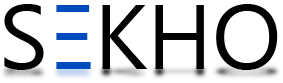Browsing of different websites are getting difficult with the rush of various ads by companies. Peoples are often getting irritated by these ads and want to get rid of them. Here is a way to out of this problem. These advertisements can be blocked by Mozilla firefox web browser by just installing some of the extensions. One of the best known extensions is “Adblock Plus”. With the installation of Adblock plus and an aid of a few mouse clicks you can be free of these advertisements. Stepping forward pop-ups, fly-over advertisements and such can also be blocked by using “Flash Block” and “No Script”, with these extensions one can also get rid of these. This is the simplest way to stop these advertisements.
How To Remove Unwanted Ads From Firefox Browser Windows

AdBlock Plus
Step 1: Open the Firefox browser in your windows.
Step 2: Click the Firefox “menu” button and then scroll and click on the “Add-ons”.
Step 3: There you will see a text box “Search All Add-ons”, type “Adblock Plus” and press “Enter”.
Step 4: Click on the “install” button and restart Firefox.
Step 5: In the Adblock Plus configuration window, click on the radio button beside “EasyList” that pops up upon restart and then click “subscribe”. Advertisements are now blocked across the internet.
FlashBlock
Step 1: Open the Firefox browser in your windows.
Step 2: Click the Firefox “menu” button and then scroll and click on the “Add-ons”.
Step 3: There you will see a text box “Search All Add-ons”, type “FlashBlock” and press “Enter”.
Step 4: Click “install” and restart Firefox.
All the advertisements and flash elements are now blocked. You can also enable these flash elements by clicking flashBlock icon displayed where the flash element would appear.
NoScript:
Step 1: Open the Firefox browser in your windows.
Step 2: Click the Firefox “menu” button and then scroll and click on the “Add-ons”.
Step 3: There you will see a text box “Search All Add-ons”, type “NoScript” and press “Enter”.
Step 4: Click install and restart Firefox. Advertisements including scripting elements are now blocked. You can also enable script elements by clicking “NoScript” elements and by selecting the and appropriate option from white list.